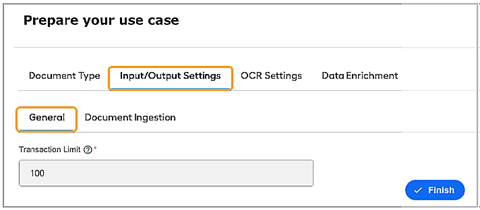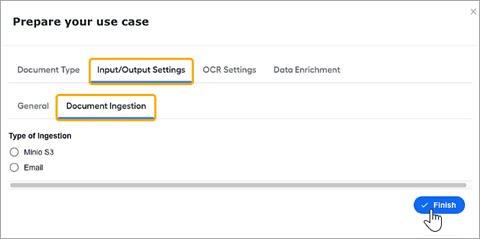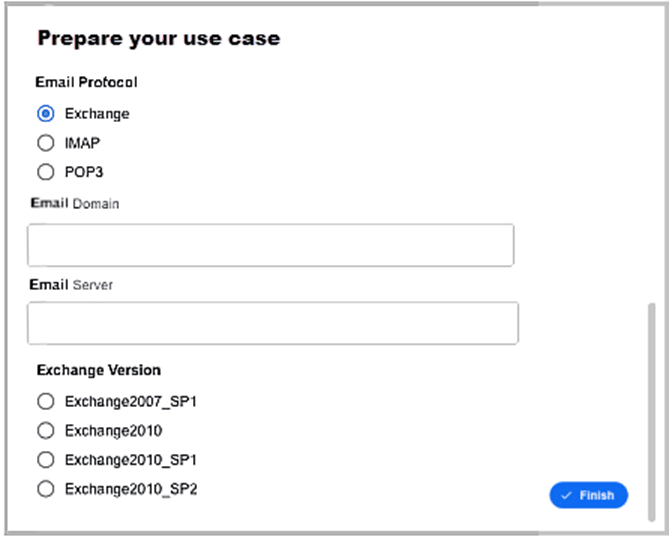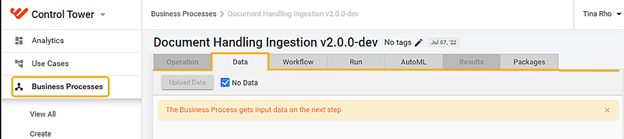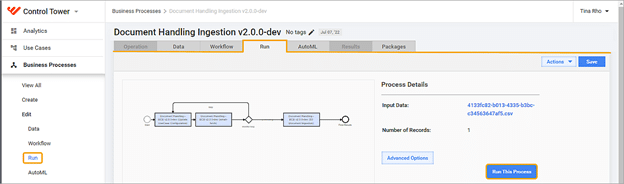- AI Digital Workers
- What are AI Digital Workers?
Our highly skilled and experienced Digital Workers are AI AML analysts that enable your organization to quickly and easily scale your team to mitigate risk and improve program efficiency, freeing up time to focus on higher-value investigations and improving customer satisfaction.
Meet the AI Digital Workforce
-
- Solutions
- Solutions
-
- Customers
- Customer Success
-
- Resources
- InsightsWebinars
-
- Services
- AI Digital Workers
- What are AI Digital Workers?
Our highly skilled and experienced Digital Workers are AI AML analysts that enable your organization to quickly and easily scale your team to mitigate risk and improve program efficiency, freeing up time to focus on higher-value investigations and improving customer satisfaction.
Meet the AI Digital Workforce
-
- Customers
- Customer Success
-
- Resources
- InsightsWebinars
-
- Newsroom
- About Us
- Services & Support
- Contact Us
- Request demo